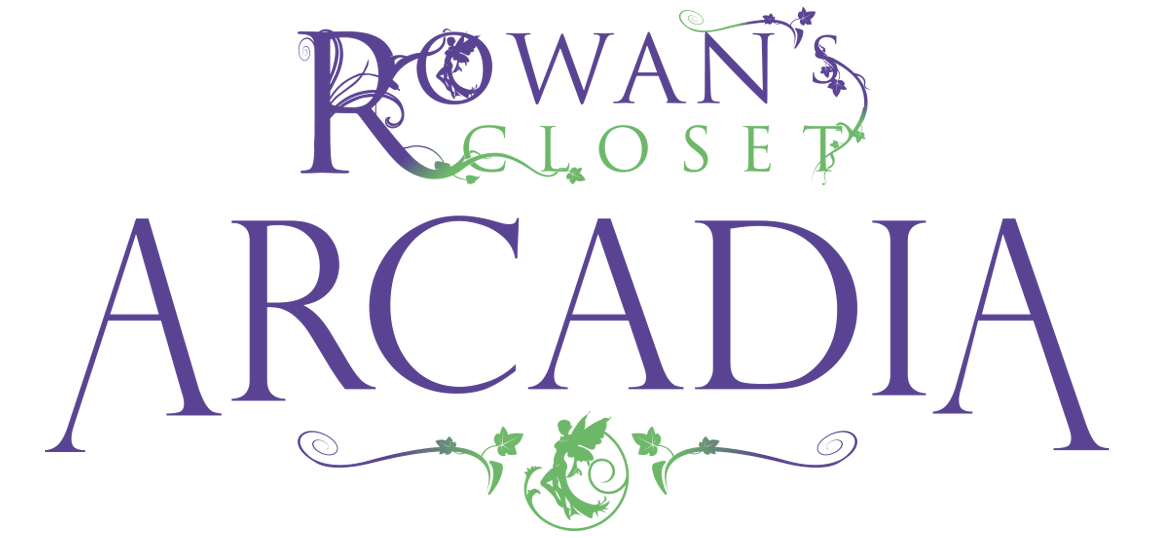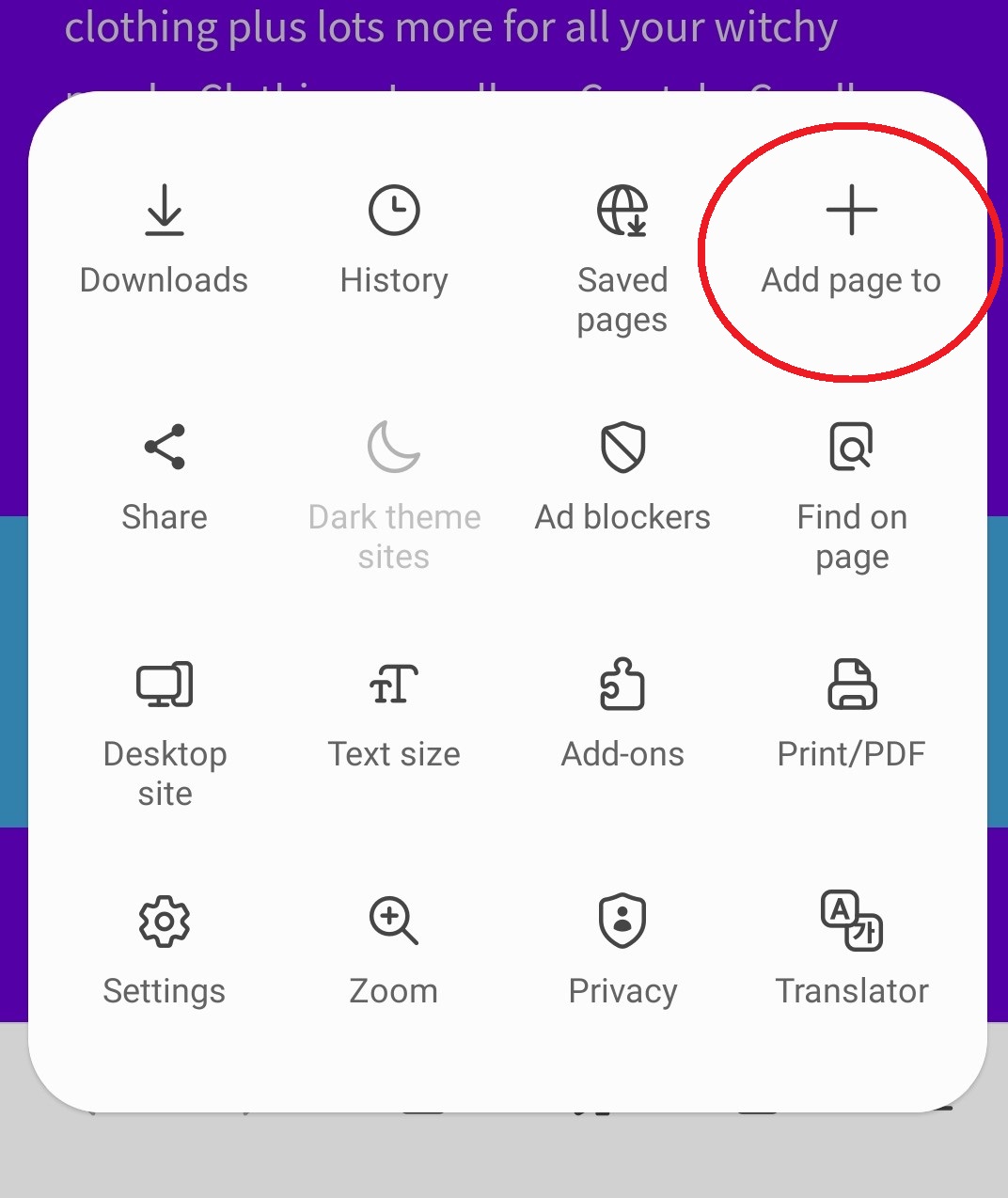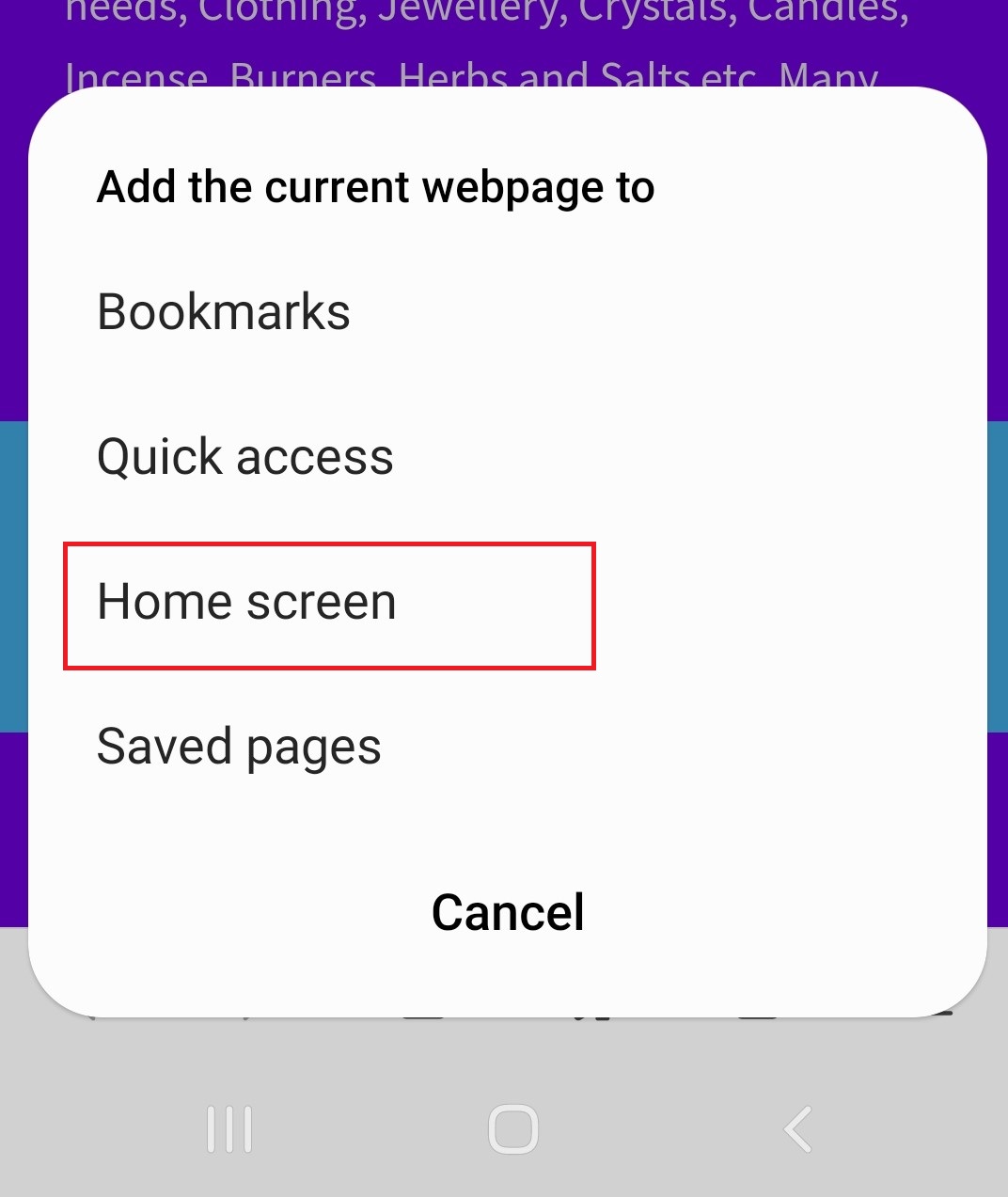Rowans Closet iPhone app
Create an app-like icon on your iPhone or iPad Homepage
Create an app-like icon on your iPhone or iPad Homepage
- Bring up the Rowans Closet website in your iPhone or iPad safari browser.
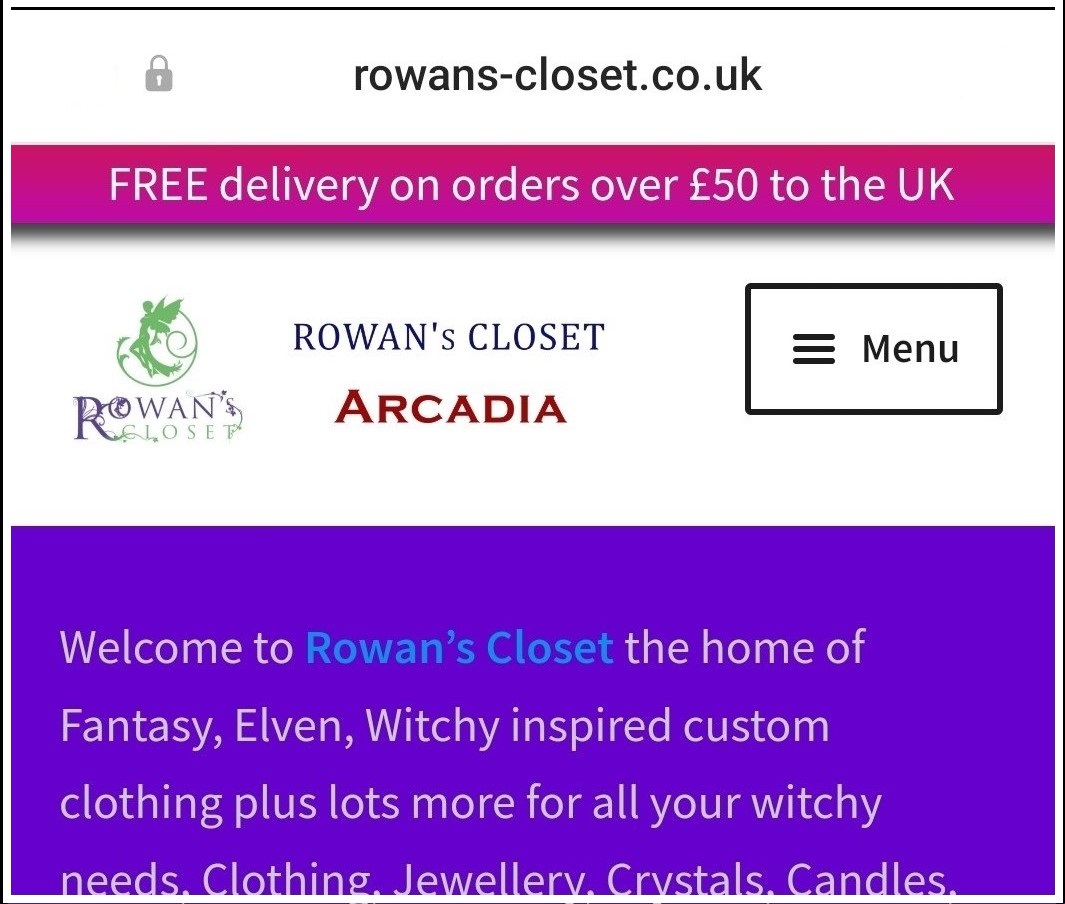
- At the bottom of the Safari browser, find and tap on the share icon on the menu bar – it looks like a box with an up arrow.
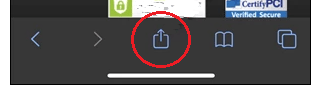
- From the list of share options, choose Add to Home Screen.
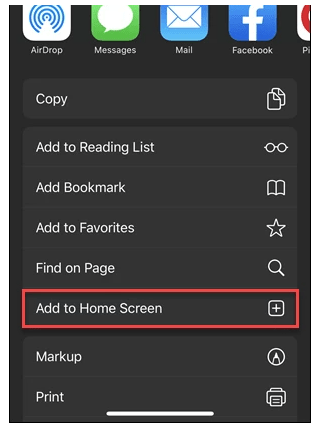
- An app-looking icon will pre-populate. Give it a name, Rowans Closet, so you can find it easily.
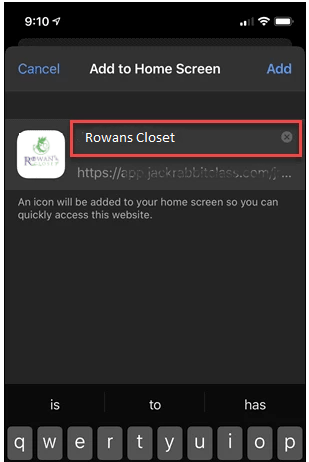
- Once you click Add at the top, your new ‘app’ will appear on your home screen.
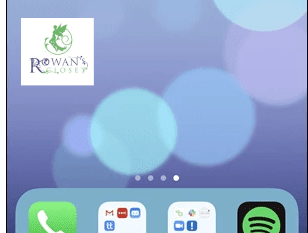
- Organise it like any other app to suit yourself!
Rowans Closet Android app
Create an app-like icon on your Android device Homepage
Create an app-like icon on your Android device Homepage
- Bring up the Rowans Closet website in your preferred Android browser.
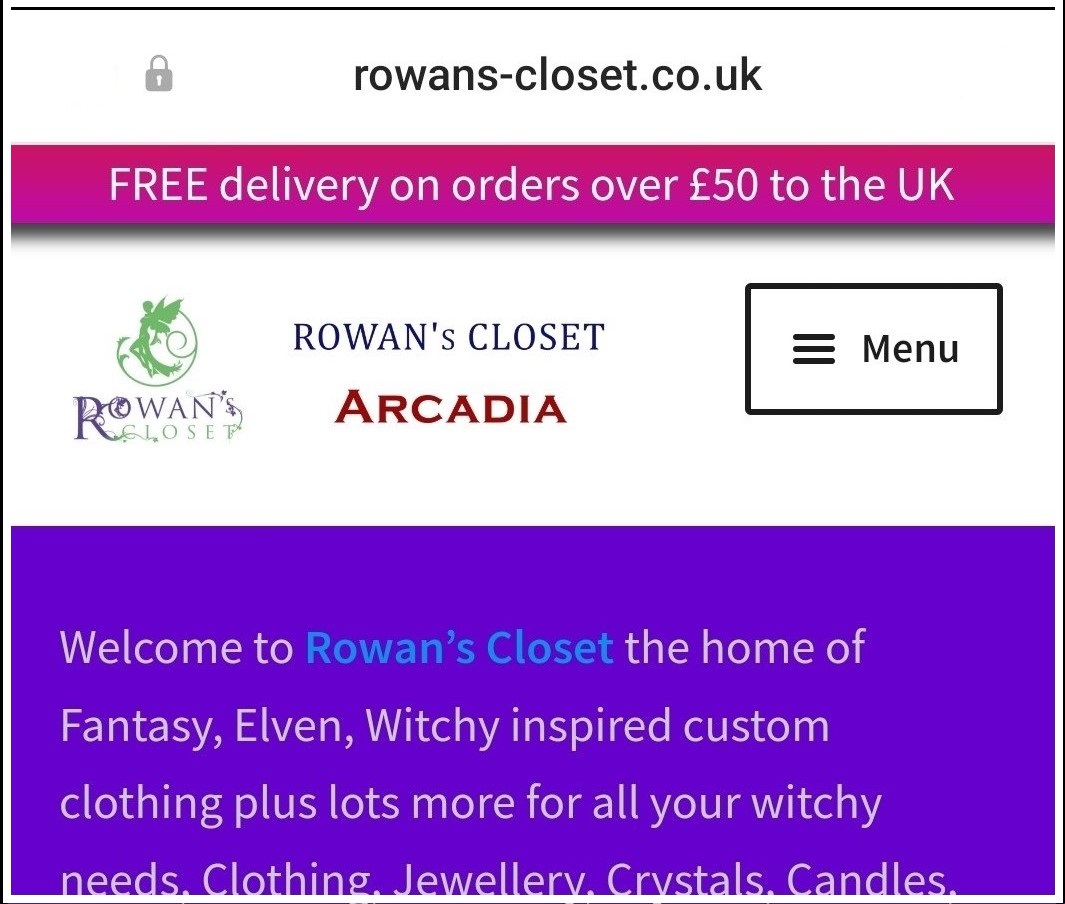
- Find and click on the browser menu, three dots at the top or horizontal lines at the bottom, browser specific.
- Depending on your browser you may immediately get an option like Add to Home screen in Chrome or you may have to go one step deeper by selecting Add page to in Samsung and then Home screen.
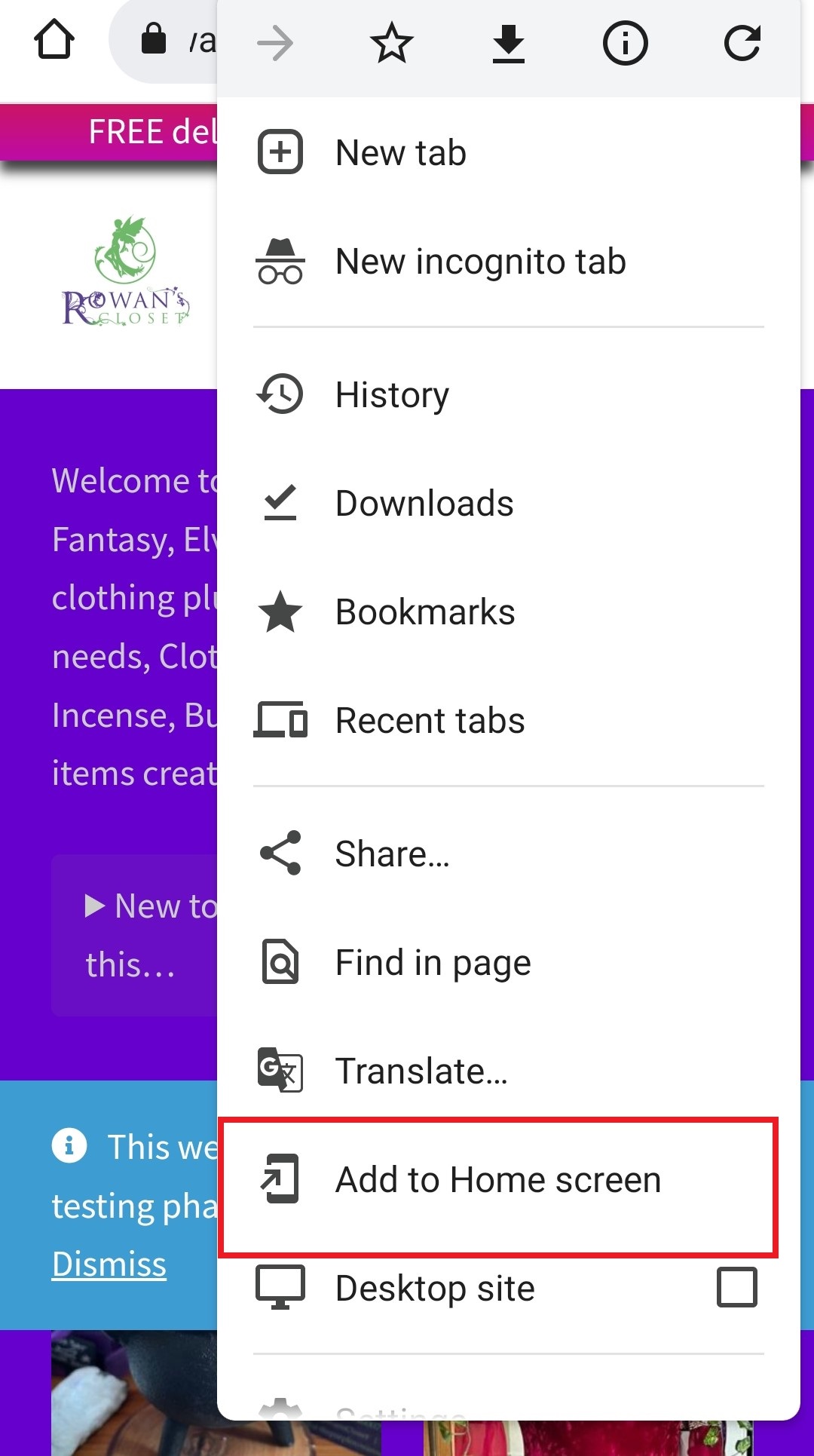
- The next step allows you to change the name label, then click Add.

- The final step is to confirm the creation of the homepage entry by clicking on Add.
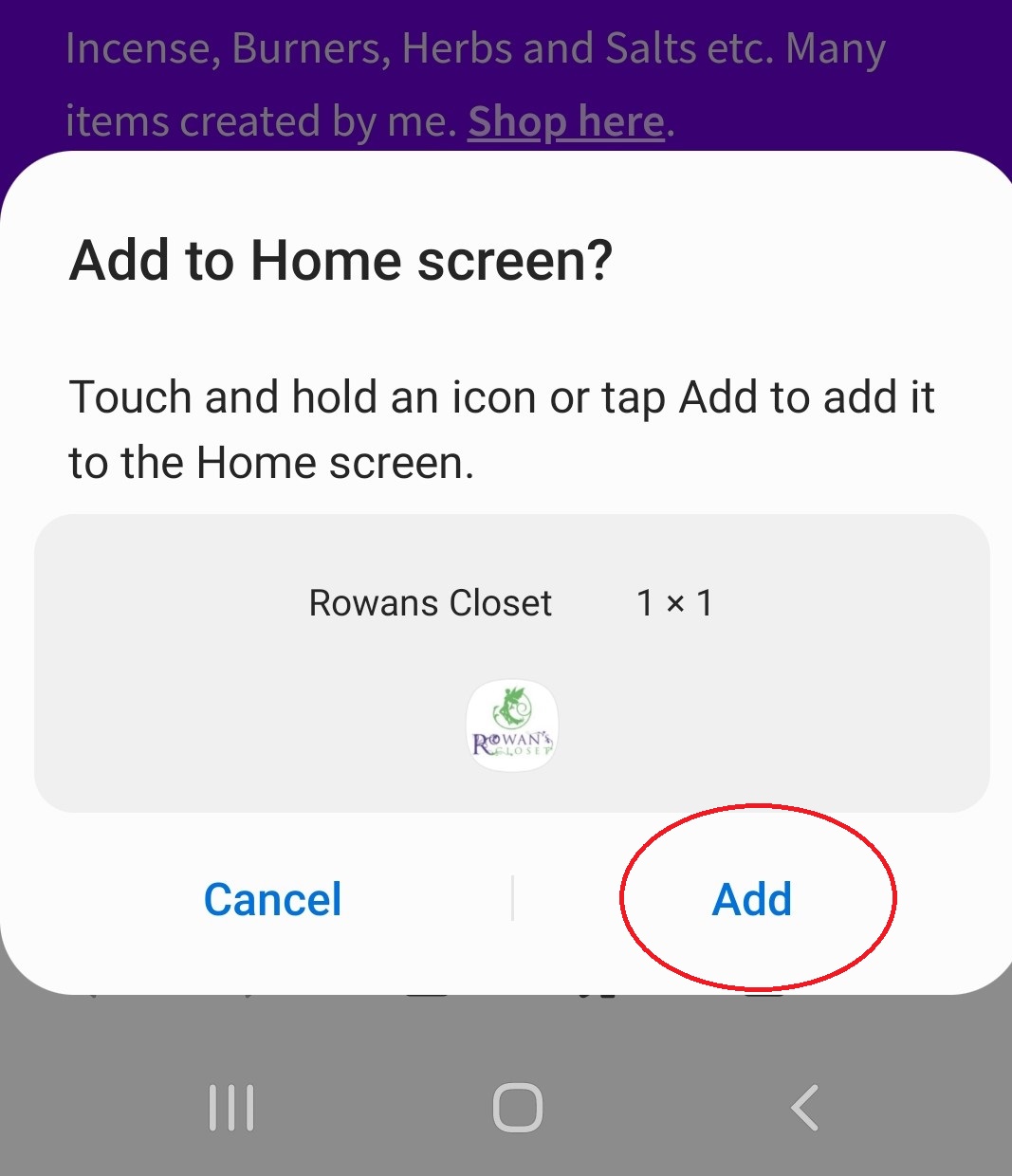
- Below are examples of entries using Samsung and Chrome.
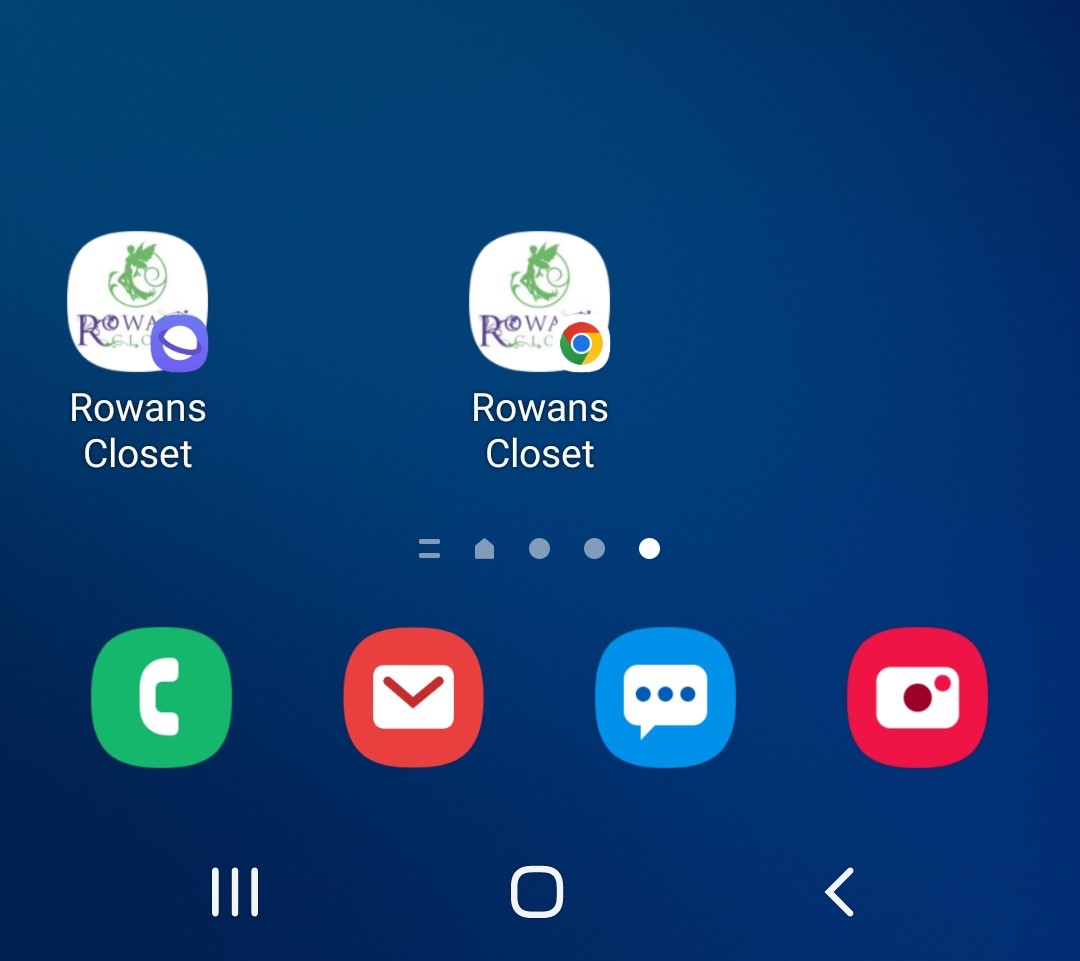
- Organise it like any other app to suit yourself!
My Wishlist
You can use the Wishlist to keep a record of your favourites or to build a list of possible purchases before transferring them to your basket later, just click the list icon to add or remove items.
Methods of payments
Payments can be made using PayPal, Credit/Debit Card, Apple Pay and Bank transfer if you prefer.
Delivery times and cost
See the Delivery Page